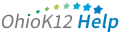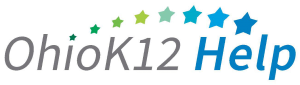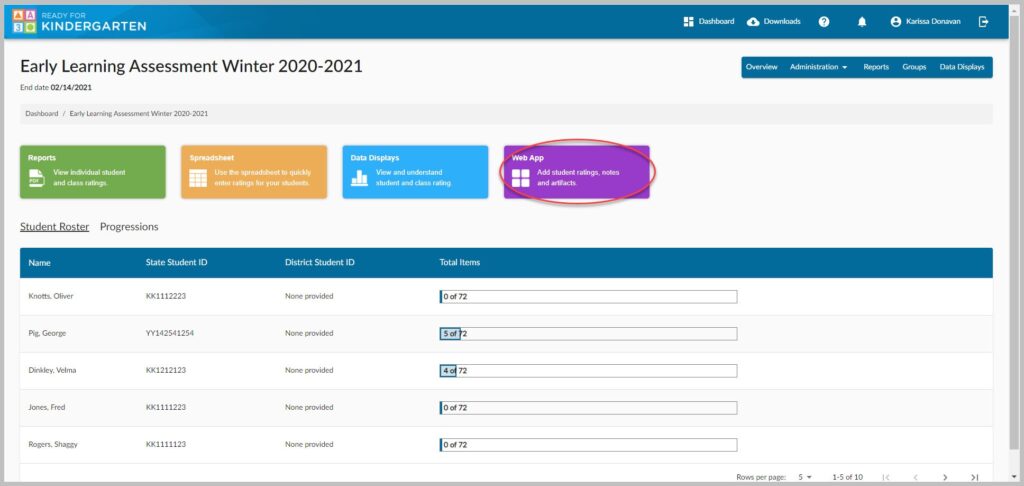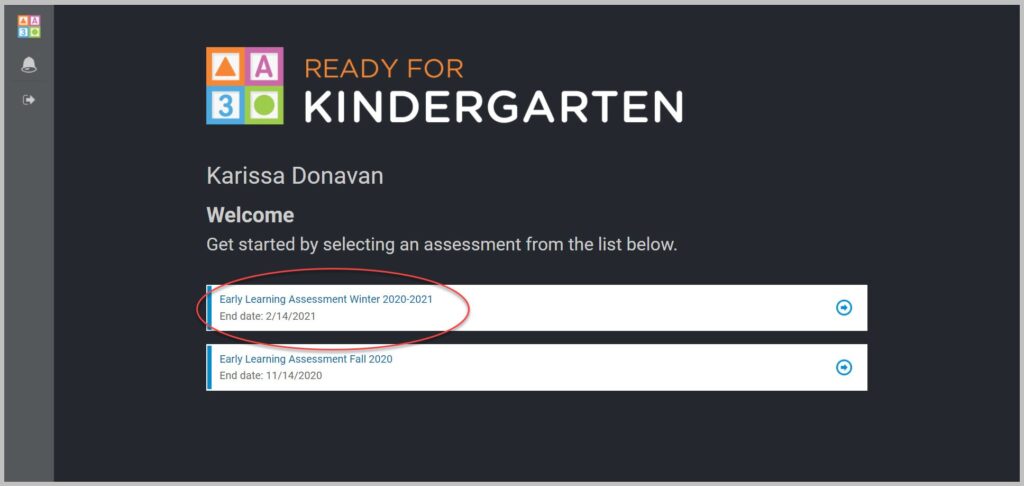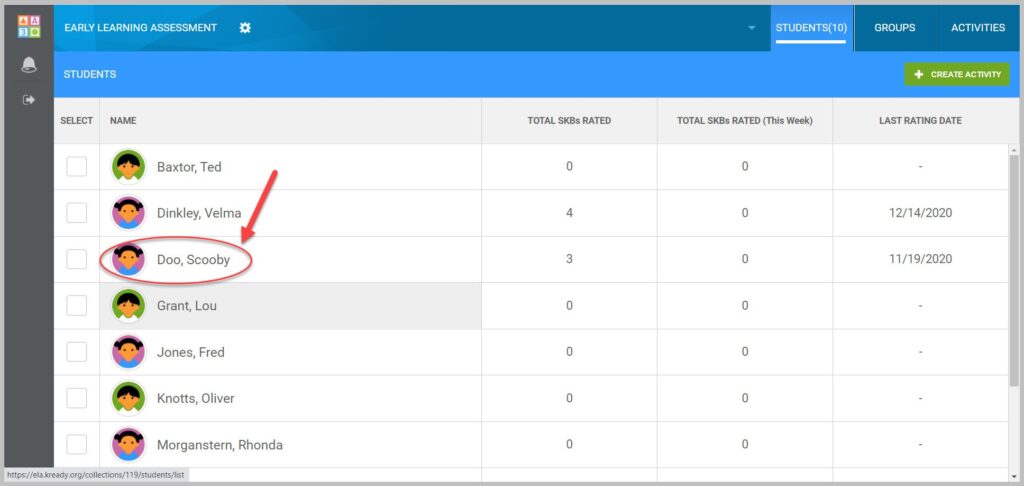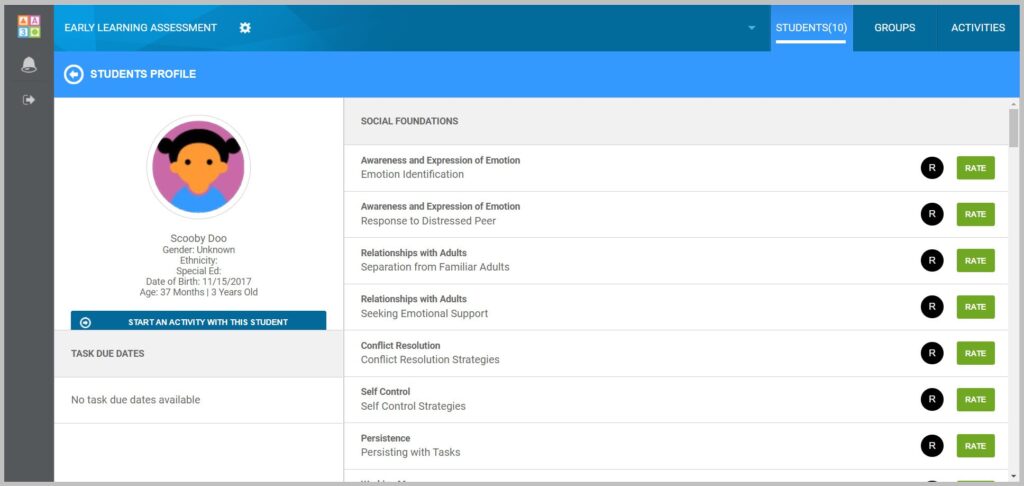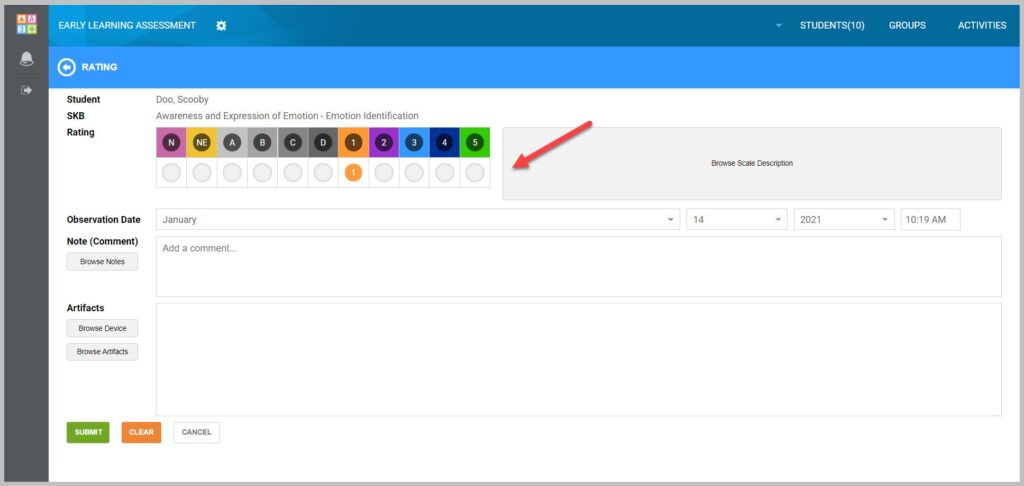Entering ELA Student Scores via the WebApp
This provides guidance to teachers for an alternate method of entering ELA student scores in the KReady online system. Follow these steps to enter student scores using the “By Spreadsheet” method.
6. Select the score for the each item.
NOTE: You may enter comments as well as attach images and documents as evidence of the rating. A “Reason Code” is required for a rating of “N” or “NE“when submitting scores to the data/assessment manager. You can choose to provide the reason here or keep separate documentation.