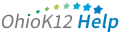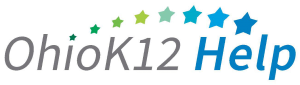Frequently Asked Questions
The most commonly asked questions are separted into the following categories:
Access | Assessment | Loading Data | Reporting | Transfers
Click on the question to read more on each topic.
Access
Opt 1. Go to KReady Online System login and select the Forgot Password option.
Opt 2. Submit a request to your data manager to reset your password.
Contact your data manager to obtain a teacher account in the KReady system. Contact the Ohio K12 Help should you need assistance with identifying your data manager.
You must first be identified as an Assessment Data Manager in OEDS. Once your are listed in the role, contact support at Ohio K12 Help for your role to be added in the KReady Online system.
Visit http://education.ohio.gov/Topics/Data/Ohio-Educational-Directory-System-OEDS and follow the instructions listed for Assigning User Roles in the guidance document.
Building administrator access is provided by your assessment data manager.
Assessment
The teacher should assess where possible and report the data collected. Additionally, the teacher could connect with the previous school and collaborate with the previous teacher of the student.
In the case when a student is receiving related services without an assigned teacher the specialist or therapist should administer the ELA.
Additionally, the person who administers the ELA must be certified and complete the required ELA trainings.
No. Parental consent is not required to administer the ELA.
Teachers will convey the reason codes to the data managers and the data managers will submit the codes to the EMIS coordinator.
View these links for information regarding the Non-Scorable Reason Codes
EMIS Manual
https://education.ohio.gov/Topics/Data/EMIS/EMIS-Documentation/Current-EMIS-Manual
Loading Data
Students can be loaded either manually or via bulk loader. Use the following guidelines listed in the documents below on how to generate a Unique Child Identifier for Children with No SSID.
For KRA, follow the guidelines listed:
The data manager will need to assign the data collection manually or through the bulk loader to the student. View the following video for steps on how to assign the collection manually.
View the data collections assignments in the KReady System by following this path:
organizations > view districts > view locations > view students > open a student and click the data collection assignments tab.
If the student has the data token assigned it will appear here.
The originating district must load the assessing “external” teacher with their current email and license number but use the originating district IRN and building IRN.
Follow the guidelines listed in the documents below.
Assignment of Unique Child Identifier for Children with No SSID
For KRA, follow the guidelines listed:
For ELA, follow the guidelines listed:
Reporting
Yes, NS is considered a score option and the “X” should appear in the Completion by Item Report if NS has been entered for an item.
Data Managers will add scores data to their Student Information System (SIS) and that information will be transferred to EMIS based upon their individual platform process and the EMIS submission guidelines. Go to the EMIS Manual page for more details EMIS
Only Data Managers and Administrator can retrieve previous year’s reports by Accessing the Archives. Reports are available only if a report was generated during the previous school year.
Click the link to view steps for Accessing the Archive
Data Managers and Administrator can retrieve previous year’s reports by Accessing the Archives. Reports are available only if a report was generated during the previous school year.
Click for steps to accessing the Archives – https://www.ohio-k12.help/kready-support/data-manager-support/accessingarchive/
Transfers
Transfer requests are generated when data managers enter a student with an existing student ID into KReady. The system will automatically generate a transfer request to the organization that currently has the student attached to them. This can be done either manually or by using the bulk loader.
If using the bulk loader, the enrollments file must be loaded if new students have been added to a district and the district needs to assign the students to the new teachers. The templates for adding students and the enrollment file are located in the Bulk Loader section of the KReady System. View this page for details regarding Transfers
Internal transfer requests within districts will not appear on the Transfers page. Districts will handle these with their own internal process. The data manager can open the student record and change the Point of Authority (POA) within their own district.
View this page for details regarding Transfers.
http://ohio-k12.help/kready-support/data-manager-support/transfers/
If a student has been added to the system successfully using the enrollment file, you can transfer the student to a new building in the same district by loading the student file with the new school IRN and loading a new enrollment file to assign the student to the new teacher. Be sure to remove the student from the original teacher assignment.
A Point of Authority (POA) error is typically the result of an incomplete or pending transfer request. Please confirm that transfer requests are cleared and ensure that the requests from other districts have all been approved or declined.

Contact Us
Let’s work together.
Webform
Support via our webform anytime (24/7). Webform submissions can expect a response M-F 8:00am – 4:00pm.
REQUEST SUPPORTTelephone Support
844-K12-OHIO [844-512-6446]
M-F 8:30am – 3:30pm