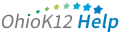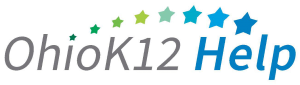Accessing the KRA-R Percentage Completion Report
The Percentage Completion Report is a Microsoft Excel file that provides the percentage of the Direct Performance and Observation items for each student. This document provides an overview and guidance information for data managers on accessing the report in the KReady online system.
Click or tap to view the video

Accessing the KRA-R Percentage Completion Report for Building Administrators (1 min)
1. Select the drop-down arrow next to Create a Report and select KRA Percentage Completion Report option.
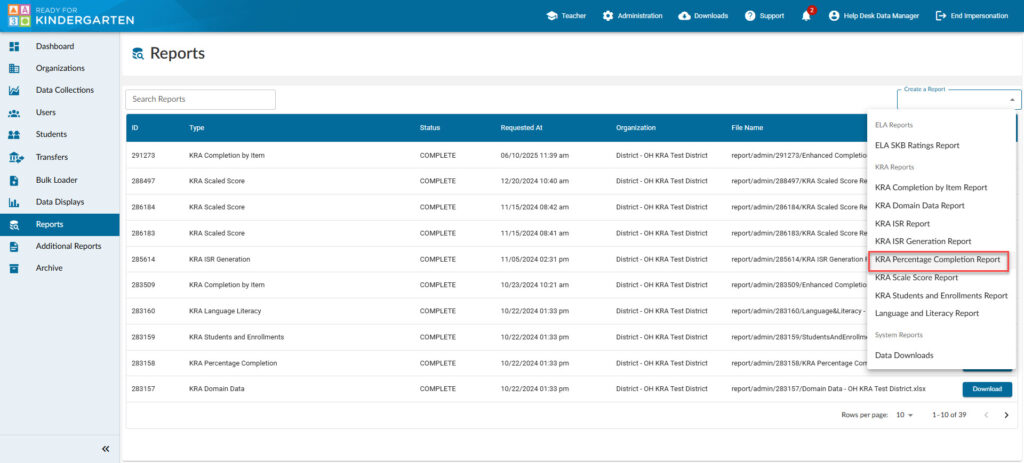
2. Select a Data Collection, district, and location.
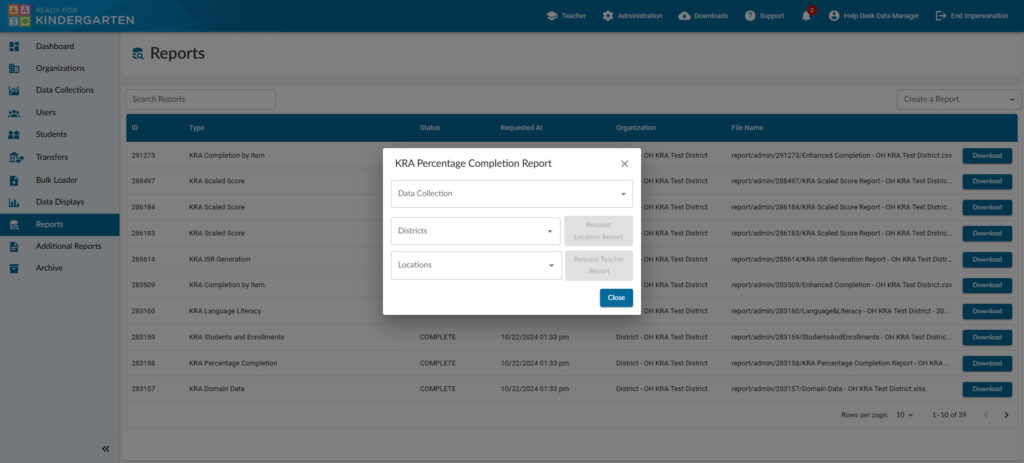
- Select a District – this would provide results for each building and KRA students attached.
- Select a Location – this would be the building name and would provide results for each teacher in that building.
- Click the blue button next the report you wish to see.
- After a 5 second countdown, click the “X“ on the top right of the report box to close it.
3. Your report will appear in the “Requested Reports” list. Click download to access the report.
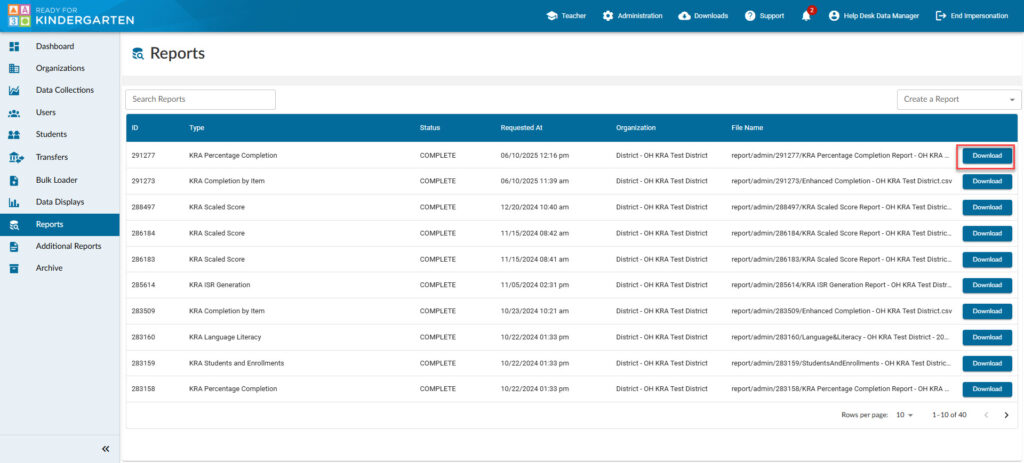
Sample Report