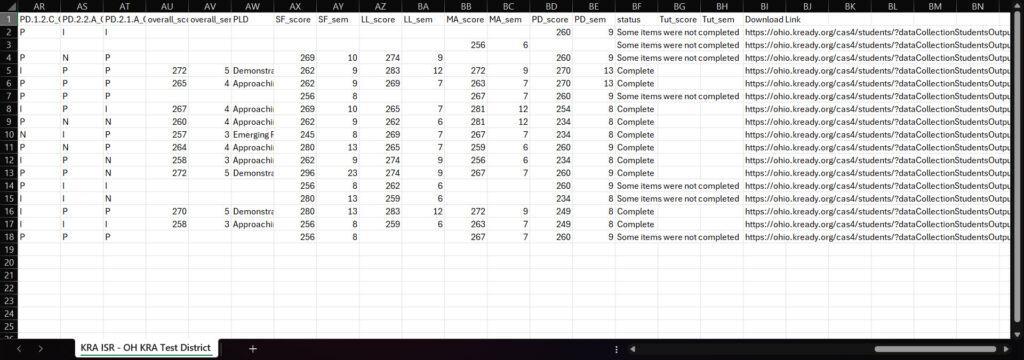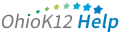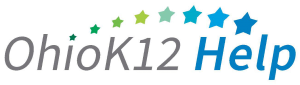Accessing the ISR Report
The Individual Student Report (ISR) is a Microsoft Excel file with the overall KRA score and domain scores. This document provides an overview and guidance information for data managers on accessing the report in the KReady online system.
Click or tap to view the video
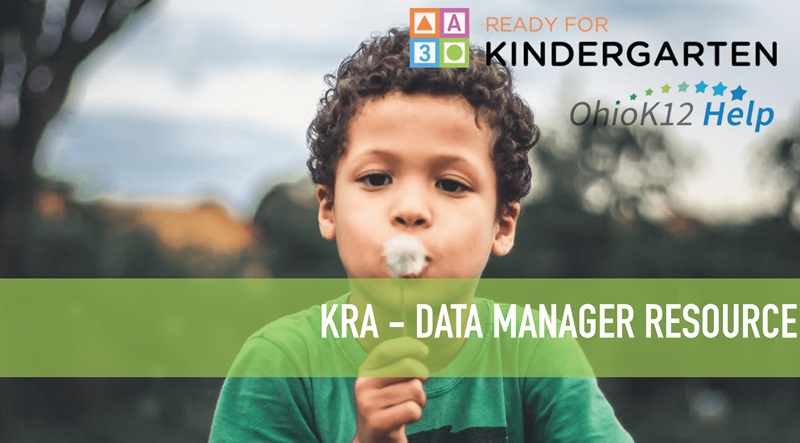
Accessing the ISR Report – DM (1:48)
Click or tap to view the video

Accessing the ISR Report – Building Admins (1:44)
1. Select the drop-down arrow next to create a report and select the KRA ISR Report option.
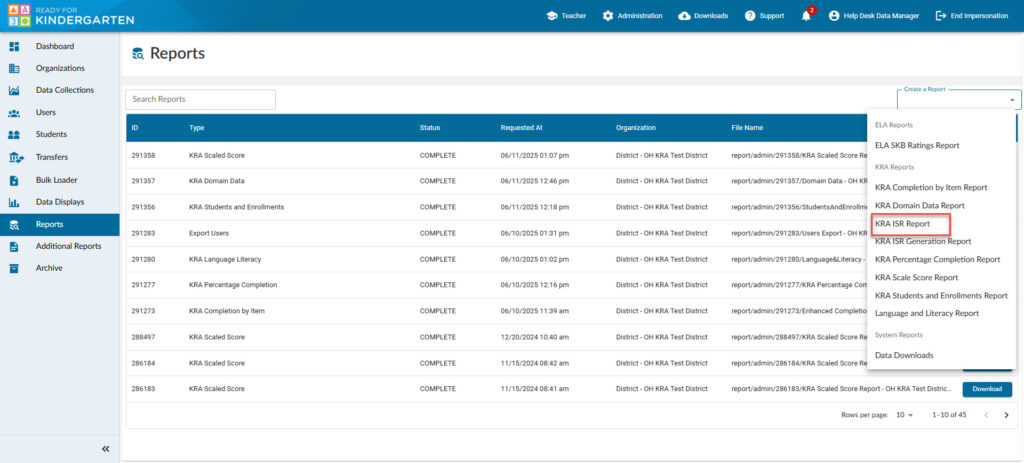
2. Select a Data Collection, District, and Location.
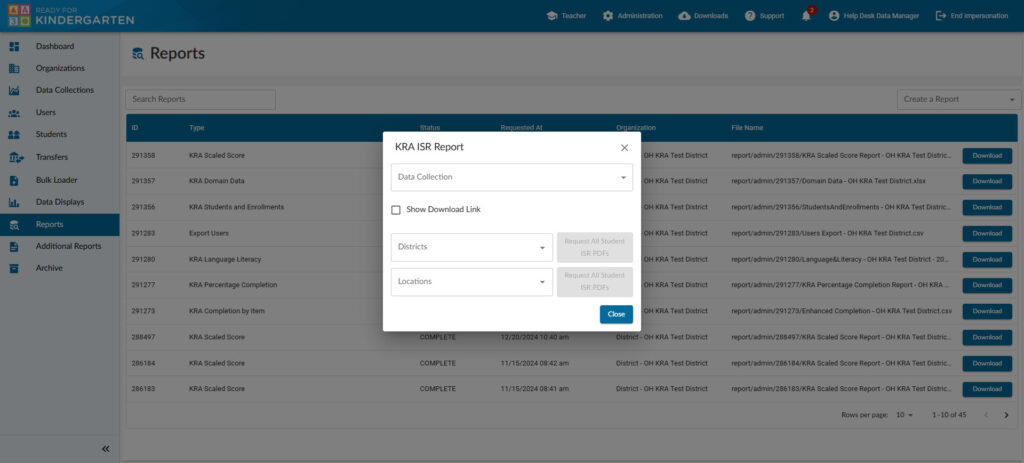
- Select the data collection token
- Show Downloaded Link – check the box and click to generate a report containing each student’s ISR. (default state = unchecked)
- “Select a District” – provides results for all building locations and associated KRA students in the district.
- “Select a Location” – provides results for specific buildings and KRA students associated with those buildings.
- Select the report in Excel format by clicking the blue button next to the district report.
- After a 5 second countdown, click the “X“ on the top right of the report box to close it.
3. Your report will appear in the “Requested Reports” list. Click download to access the report.
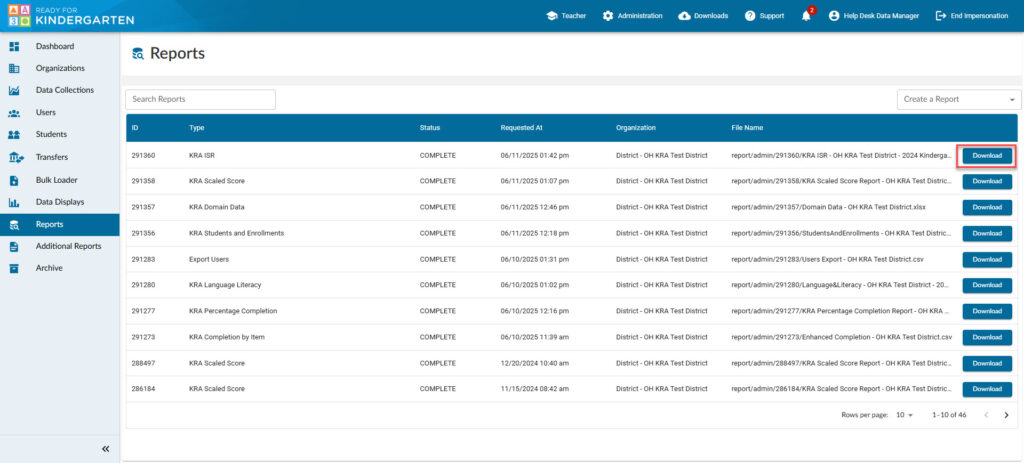
4. Once the report is open, locate column “BI” with the header “download_link”. Copy the link for each student and paste into a browser. Once the ISR appears, you have the option to download the report or print. There is also the option to print all pages in all languages or print a single page with a specific language.